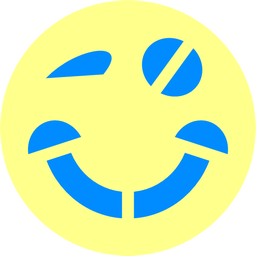MPyC installation¶
MPyC runs on Windows/Mac/Linux platforms supporting Python 3.9+. There are no hard dependencies on other Python packages.
If you first want to try MPyC online, click launch binder to run MPyC and the demos in your browser with JupyterLab (running multiple Jupyter notebooks and Linux terminals next to each other).
Quick start¶
You can get started right away with:
pip install mpyc
Then run (downloaded) programs like helloworld.py:
python helloworld.py
Maybe the hardest part is to spell “MPyC”, which is pronounced as “em-pie-sea” and stands for “secure Multiparty Computation in Python.”
Latest version¶
Using pip install mpyc will get you the latest major release from PyPI.
To get the latest minor version from GitHub use:
pip install git+https://github.com/lschoe/mpyc
With pip show mpyc you will see that both ways the package source files are installed in Python’s
site-packages directory.
GitHub clone¶
Use Git (or GitHub Desktop) to clone the MPyC repo for a local copy including all source files, demos, unit tests, etc. This way it will also be easy to get updates and switch between versions. The same content is also available as a ZIP file mpyc-master.zip.
From the root directory of your local copy (containing setup.py) you may then run:
pip install .
to (re)install MPyC.
Change to the demos directory for running a demo with one or more parties, or
change to the tests directory for checking if the unit tests pass.
In the docs directory you’ll find pregenerated documentation in HTML format, and ways to generate
fresh documentation yourself (with Python’s built-in pydoc, or with Sphinx).
See the README.md files in these directories for more information.
Deployment¶
Currently Python 3.9+ is the only requirement.
Written in pure Python, without any dependencies, MPyC should run on common Windows/Mac/Linux platforms, including the 32-bit Raspberry Pi, if you like.
The parties engaging in a secure multiparty computation are allowed to be on different 32-bit/64-bit platforms, mixing different implementations of Python. The parties also need not always run exactly the same version of MPyC.
To enhance the functionality of MPyC with secure array types, along with vectorized
implementations, install the NumPy package, e.g.,
using pip install numpy.
To enhance the performance of MPyC with faster integer arithmetic, install the
gmpy2 package, e.g.,
using pip install gmpy2.
To enhance the performance of MPyC with an alternative event loop, install the
uvloop package, e.g.,
using pip install uvloop on Mac/Linux and currently pip install winloop on Windows.
PyPy / Nuitka¶
Apart from the CPython implementation of Python, also the PyPy implementation of Python can be used, sometimes (but certainly not always) yielding a faster result.
Another interesting option is to generate (standalone) executables with the
Nuitka Python compiler, available via pip install nuitka.
For instance, nuitka --follow-imports aes.py generates an executable
aes.exe for the AES demo with competitive performance. And
nuitka --onefile aes.py even builds a standalone executable, which may be
a simple alternative to Docker.
Hacking MPyC¶
A really nice thing about Python is that programs are run in an interpreter. This means you can make changes to Python programs and (core) libraries at all levels, and these changes will take effect immediately upon the next run.
To “hack” MPyC in this way, just do:
pip install -e .
in the root directory of your MPyC project, assuming you are working with a local
copy as explained above in GitHub clone. The -e option
makes your copy editable.
Now you can make changes to the source code of MPyC, and see the effect. Which means
that if you run a program in an arbitrary directory on your computer, your
“hacked” version of MPyC will be used. In combination with git you can easily
undo your changes, and work on your own git branch (or fork on GitHub).
If you are often switching between different versions of Python, then append
the root directory of your MPyC project to the environment variable PYTHONPATH.
This way, any Python version you may be using will run with your version of MPyC.